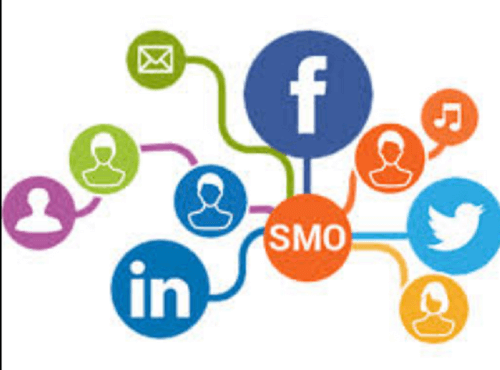Social media success isn’t just about what you post—it’s about when you post. If you’re managing a business page, brand, or community on Facebook, scheduling posts can be a game-changer. It saves time, maintains consistency, and helps you reach your audience when they’re most active.
Table of Contents
Toggle💡 Why Schedule Facebook Posts?
-
Consistency Is Key
Regular posting keeps your audience engaged and your page active. Scheduling ensures you don’t miss a beat—even when you’re on vacation or buried in other work. -
Reach Audiences at Peak Times
Different audiences are active at different times. Scheduling lets you target those windows, even if they fall outside your normal work hours. -
Better Planning = Better Strategy
With scheduling, you can build a content calendar, ensure variety in your posts, and align your content with campaigns, events, or holidays.
📌 How to Schedule Posts on Facebook
Facebook’s Meta Business Suite makes it easy:
-
Go to Business Suite: business.facebook.com
-
Click “Content” or “Planner”.
-
Create your post: Add text, photos, links, or videos.
-
Choose “Schedule” instead of “Publish Now”.
-
Pick a date and time, and click Save/Schedule.
You can also cross-post to Instagram if your accounts are linked.
🛠️ Pro Tips
-
Use Insights: Check your Facebook Insights to find out when your followers are online.
-
Batch your content: Create and schedule a week or month’s worth of posts in one sitting.
-
Mix it up: Alternate between videos, photos, polls, and links to keep things fresh.
-
Stay flexible: Just because it’s scheduled doesn’t mean it can’t be edited or rescheduled later.
🔄 Tools Beyond Meta
While Meta Business Suite is free and powerful, third-party tools like Buffer, Hootsuite, or Later offer more advanced features like multi-platform scheduling, analytics, and team collaboration.
🎯 Final Thoughts
If you’re still posting manually every day, it’s time to level up. Scheduling your Facebook posts frees you up to focus on creating great content and engaging with your audience. Smart timing leads to stronger results—and a more organized social media strategy.
Managing multiple social media accounts can quickly become overwhelming—especially for small businesses, creators, and marketers juggling Facebook and Instagram. That’s where Meta Business Suite steps in as a free, powerful platform to simplify your digital strategy.
🌟 What Is Meta Business Suite?
Meta Business Suite (formerly Facebook Business Suite) is Meta’s all-in-one platform for managing your Facebook and Instagram accounts. Whether you’re running ad campaigns, replying to messages, or scheduling posts, it provides a centralized dashboard to streamline your workflow.
🔧 What Can You Do with Meta Business Suite?
1. Schedule Posts and Stories
Plan and publish content across Facebook and Instagram—immediately or at a later time. The built-in calendar helps visualize your posting schedule so you stay consistent.
2. Manage Messages in One Inbox
Tired of jumping between apps? Business Suite combines messages and comments from both platforms, letting you reply from a single location.
3. Access Performance Insights
Track likes, reach, engagement, and more. These insights help you understand what content works and guide your content strategy over time.
4. Run and Monitor Ads
Create and manage Facebook and Instagram ads. Business Suite integrates with Ads Manager, giving you control over campaigns and budgets.
5. Manage Your Business Info
Update your business hours, contact details, services, and more—all in one place.
💼 Who Should Use Meta Business Suite?
-
Small Business Owners who want to streamline social media.
-
Social Media Managers juggling multiple accounts.
-
Content Creators looking for efficient posting and insights.
-
Marketers running ad campaigns across Meta platforms.
📱 How to Access Meta Business Suite
You can access it in two ways:
-
Web: Go to business.facebook.com
-
Mobile App: Download the “Meta Business Suite” app from the App Store or Google Play
Once logged in, connect your Facebook Page and Instagram account, and you’re ready to go.
🧠 Pro Tips
-
Use the Planner view to organize and preview your posts for the week or month.
-
Automate responses to common messages to save time.
-
Experiment with cross-posting but tailor captions for each platform when needed.
-
Set roles and permissions if you’re working with a team.
How to Delete Posts from Meta Business Suite: A Simple Guide
If you manage a Facebook or Instagram business account through Meta Business Suite, there may be times when you need to delete a post—maybe it’s outdated, contains a typo, or just no longer fits your content strategy.
Whatever the reason, Meta Business Suite makes it easy to manage and delete posts across platforms. Here’s how to do it step-by-step.
🔍 What Is Meta Business Suite?
Meta Business Suite is Meta’s all-in-one tool that lets you create, schedule, manage, and analyze posts across Facebook and Instagram from a single dashboard.
It also gives you full control over your published and scheduled content—including the option to edit or delete posts.
✅ Steps to Delete a Post in Meta Business Suite (Web Version)
Step 1: Log in to Meta Business Suite
Go to business.facebook.com and log in to your business account.
Step 2: Click on “Content”
From the left sidebar, click on the “Content” tab to view all your posts (Published, Scheduled, Drafts, etc.).
Step 3: Find the Post You Want to Delete
Use filters (by platform, status, or date) or scroll to find the specific post you want to remove.
Step 4: Click the Three Dots (⋯)
Hover over the post, and you’ll see a three-dot icon. Click it to open options.
Step 5: Select “Delete Post”
Click “Delete”. A confirmation prompt will appear.
Step 6: Confirm Deletion
Click “Delete” again to permanently remove the post from Facebook and/or Instagram.
📱 Deleting Posts from the Meta Business Suite App
If you prefer using your phone:
-
Open the Meta Business Suite app.
-
Tap the “Posts & Stories” tab.
-
Find the post you want to delete.
-
Tap the three dots (⋯) beside the post.
-
Select “Delete”, then confirm.
⚠️ Important Notes
-
Deleted posts cannot be recovered, so make sure before confirming.
-
If the post was published on both Facebook and Instagram, deleting it from Business Suite will remove it from both platforms.
-
You can only delete posts that you’ve published through Meta Business Suite or that you have admin/editor access to.
🧠 Pro Tip
Instead of deleting, you can edit the post or unpublish it (hide it from your page) if you just want to temporarily remove it from public view.
✨ Wrapping Up
Managing your content through Meta Business Suite gives you full flexibility and control. Whether you’re fixing a mistake or refining your feed, knowing how to delete posts is essential for keeping your online presence clean and professional.
🎯 Final Thoughts
If you’re still using Facebook and Instagram separately to manage your business, it’s time to consolidate and simplify. Meta Business Suite is more than a tool—it’s a control center for everything social. With the right setup, it can save time, boost engagement, and help you build a smarter, more strategic online presence.